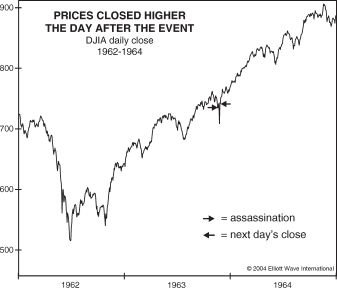Imagine this: You’re about to log into your favorite online game, your fingers hovering over the “Log In” button, excited for an epic gaming session. But then, a jolt of panic. You can’t remember your password. No worries, you’ve got two-factor authentication (2FA) covered. You reach for your phone, open the Google Authenticator app, and…it’s gone. Your stomach drops. How can you possibly gain access to your account now?
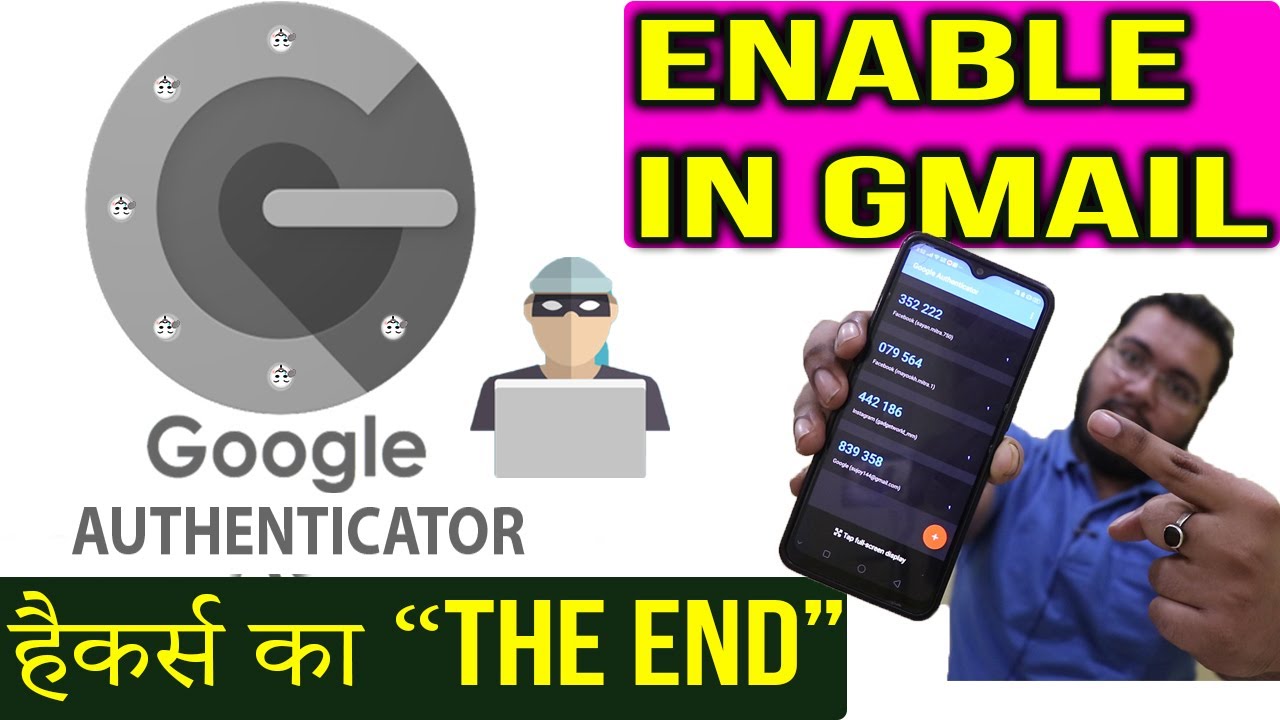
Image: www.youtube.com
Don’t despair! Losing access to your Google Authenticator app can be a frustrating experience, but it’s not the end of the world. This guide provides a step-by-step breakdown of how to recover access to your accounts and protect yourself from future authentication woes. By understanding the underlying technology and implementing the right security measures, you’ll regain control over your online identities and enjoy peace of mind when navigating the digital world.
Understanding Google Authenticator: The Basics
Google Authenticator is a time-based one-time password (TOTP) app used for two-factor authentication. It generates a six-digit code that changes every 30 seconds, providing an extra layer of security when logging into your accounts. You might be wondering, “Why bother with this extra code? Isn’t my password enough?” The truth is, even the most complex passwords can be compromised through data breaches or phishing attempts. Two-factor authentication offers crucial protection against unauthorized access, acting as a second line of defense.
The Common Scenarios: When You Need to Retrieve Google Authenticator
There are a few common situations that can lead to losing access to your Google Authenticator app:
- Phone Loss or Damage: This is the most common reason. If your phone is lost, stolen, or damaged beyond repair, you lose access to your Google Authenticator app and any accounts that rely on it.
- App Uninstall: You might accidentally uninstall the Google Authenticator app thinking it’s unnecessary, only to realize the error later.
- Phone Reset: If you reset your phone, you might lose the Google Authenticator app’s data, effectively deleting your saved codes.
- Phone Upgrade: Switching phones can also lead to access loss if you forget to back up your data properly.
Recovering From the Google Authenticator Dilemma: A Step-by-Step Guide
Now, let’s get down to business and explore the ways to regain access to your accounts after losing your Google Authenticator app:

Image: www.bydfi.com
Scenario 1: Lost Phone, But Backup Enabled
If you’ve been proactive and enabled backups, you might be in luck. Here’s how to recover your accounts:
- Google Accounts: If you use Google Authenticator for your Google account, it should have a way to “reset” your 2FA. Log into your account on a new device (computer or another phone) and follow the prompts to disable 2FA. You may need to verify your identity through other methods like answering security questions or providing a backup email address.
- Other Accounts: For accounts you added through Google Authenticator, try checking the account’s website for a “Forgot Password” or “Lost Two-Factor Authenticator” option. The process usually involves contacting the site’s support team or providing identity verification information.
Scenario 2: No Backup, No Backup Email
This situation is tougher, but not impossible. You’ll need to contact the website or app directly. Each site has its own process for this, so make sure to follow their procedures carefully:
- Social Media: For platforms like Facebook, Instagram, or Twitter, head to the “Help” or “Support” section of their website, explain your situation, and follow their instructions. They may require you to submit identity verification details like a photo ID or a recent utility bill.
- Banking/Financial Apps: Banks and financial institutions often take security very seriously. Contact their customer support team directly and be prepared to provide identity verification information as well as any relevant account details. It may take some time for them to verify your request, so be patient.
Scenario 3: Lost Phone, But You Saved Backup Codes
Before your phone went kablooie, did you write down those backup codes? If so, you’re golden. Backups codes are meant for this exact scenario:
- Use Backup Codes Directly: For most accounts using Google Authenticator, you can directly enter these backup codes when prompted for 2FA.
- Backup Codes as a Last Resort: If the account doesn’t provide a direct entry section for backup codes, consider contacting the account support team and clearly communicating that you lost your Google Authenticator app but have your backup codes. They’ll be able to guide you through their process for regaining access.
Scenario 4: Phone Is Still Available
This is the simplest scenario. If you simply lost the Google Authenticator app, but your phone works, you can easily re-install it and retrieve your access codes:
- Re-install the App: Download the Google Authenticator app again from the Google Play Store or Apple App Store.
- Restore Backup (If Available): If you previously backed up your Google Authenticator app, follow the app’s instructions to restore the data.
- Add Accounts Again: If you didn’t back up your app, you’ll need to manually add each account again to the app by scanning the QR codes from account settings. Be sure to keep your phone secure and avoid uninstalling the app again!
Protecting Yourself in the Future: Preventative Measures
Now that you’ve overcome the challenge of recovering your Google Authenticator app, it’s time to prevent this headache from reoccurring:
- Backup Your Data: Always enable backup features within Google Authenticator. This will save your codes and allow you to restore them on a new device or after a phone reset.
- Backup Codes: Print out or write down backup codes provided by the Google Authenticator app. Store these codes in a safe place, separate from your phone, in case you lose your device.
- Consider Alternatives: Explore alternative two-factor authentication methods, such as app-based authenticators like Authy or Duo Mobile, which offer additional security features like multi-device support and cloud backups.
- Strong Passwords: Always use strong, unique passwords for your online accounts. This is critical for overall security, especially if your 2FA is compromised.
- Security Audits: Regularly audit your accounts to ensure that your 2FA is active and secure. Update passwords and review security settings to stay ahead of potential threats.
Expert Insights: Staying Secure
“The most common mistake people make is relying solely on their phones or one single backup method,” says Sarah Jones, a security expert with over ten years of experience in cybersecurity. “Implement a layered approach to security, using multiple authentication methods and backups. Being proactive is key to staying ahead of potential security breaches.”
It’s also important to remember that two-factor authentication is just one part of a comprehensive cybersecurity strategy. Regular software updates, anti-virus software, and cautious browsing habits are all essential in protecting your digital life from online threats.
How To Retrieve Google Authenticator
https://youtube.com/watch?v=e8xHAoRKBp8
The Bottom Line: Prevention and Preparedness
Losing access to your Google Authenticator app can be unsettling, but with the right information and preventive measures, you can effectively regain control over your online accounts. By understanding the technology, implementing backup strategies, and staying informed about security best practices, you can navigate the digital world with confidence and minimize the risk of having to face that dreaded “lost Authenticator” moment again. Remember, proactive security is the key to peace of mind in the digital age!